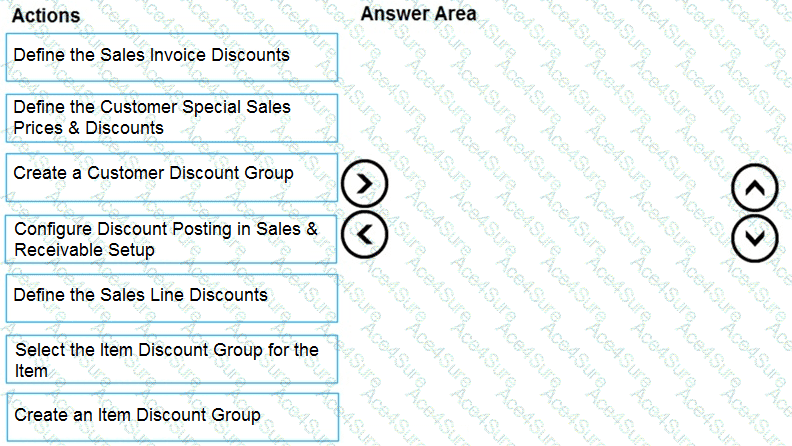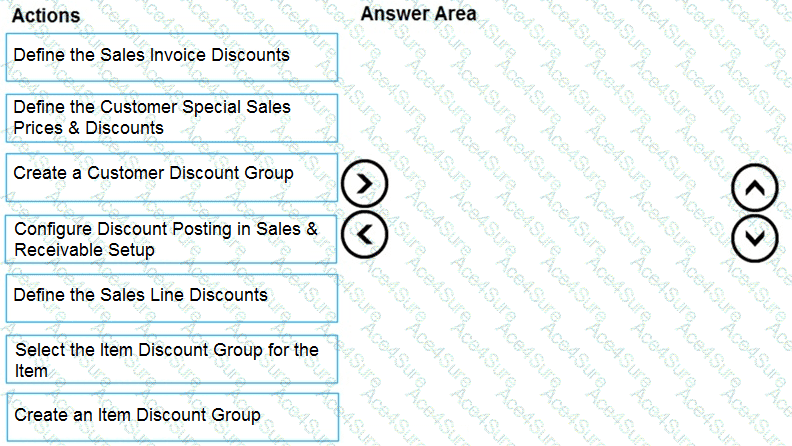Create a Customer Discount Group
Create an Item Discount Group
Select the Item Discount Group for the Item
Comprehensive Detailed Explanation
To configure sales discounting in Dynamics 365 Business Central, you need to set up the relationship between customers and items so that the system can automatically apply the correct discounts during sales transactions. The process involves both customer grouping and item grouping.
1. Create a Customer Discount Group
This step defines which customers are eligible for group-based discounts (e.g., a retail chain, buying group, or brokers).
By creating a Customer Discount Group, you can later apply uniform discount rules across all customers belonging to that group, instead of configuring each customer individually.
2. Create an Item Discount Group
Next, you create Item Discount Groups to categorize items into discountable product lines (e.g., Olive Oils, Spices, Snacks).
This ensures that discount rules apply consistently across items in the same category, rather than having to define rules item by item.
3. Select the Item Discount Group for the Item
Finally, you link each relevant Item Card to the correct Item Discount Group.
This connection ensures that whenever a sales order/invoice is created for a customer belonging to a discount group and includes items in an item discount group, the system automatically applies the correct Sales Line Discounts.
Why not the other actions?
Define the Sales Invoice Discounts → Used for invoice-level discounts, but here the requirement is item/line-based discounting.
Define the Customer Special Sales Prices & Discounts → Used for customer-specific or promotional pricing, not for group-wide discount structures.
Configure Discount Posting in Sales & Receivable Setup → Relevant for accounting/reporting (whether discounts post separately) but not for setting up how discounts are determined and applied.
Define the Sales Line Discounts → This is the outcome of linking customer discount groups and item discount groups, but it requires the setup steps above first.
Microsoft References
Set Up Customer and Item Discount Groups
Work with Sales Line Discounts
Special Prices and Discounts in Business Central