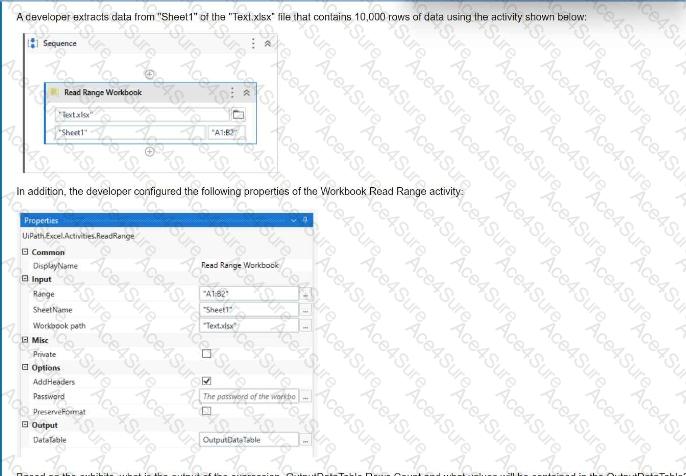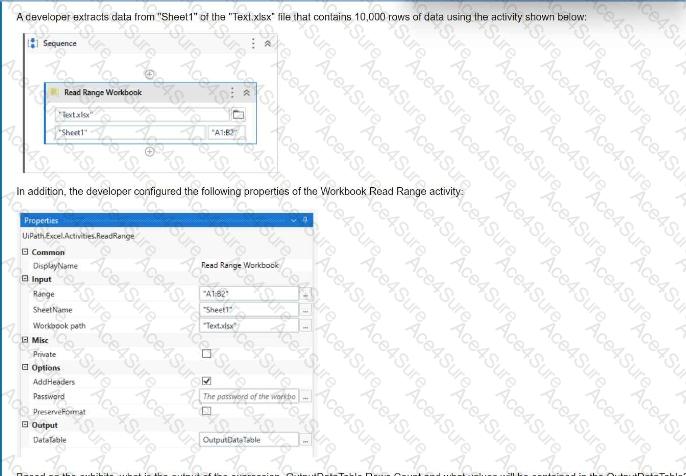Understanding the Read Range Activity Configuration:
The Read Range Workbook activity is configured as follows:
The Excel file "Text.xlsx" contains 10,000 rows, but the specified range only covers A1 to B2, meaning only two rows of data will be read.
Behavior of Read Range Workbook When "AddHeaders" Is Unchecked:
When "AddHeaders" is unchecked, all data in the range is considered part of the data table, including what would normally be treated as column headers.
Since the range is "A1:B2", the extracted data includes:
Row 1 → A1, B1
Row 2 → A2, B2
Since the extracted data is treated without headers, the DataTable starts with A1 and B1 as the first row and A2 and B2 as the second row.
Determining OutputDataTable.Rows.Count
The Read Range Workbook activity reads both rows (A1:B1 and A2:B2).
Since headers are not considered, both rows are stored as data in the DataTable.
OutputDataTable.Rows.Count = 2.
✅ Corrected Output:
OutputDataTable.Rows.Count = 2
DataTable Contains:
Row 1: [A1, B1]
Row 2: [A2, B2]
Why the Correct Answer Is "A" and Not Others:
A (OutputDataTable.Rows.Count = 1, Contains A2 and B2) → ✅ Correct if the range was "A2:B2" (Only one row read).
B (OutputDataTable.Rows.Count = 10,000) → ❌ Incorrect. The range only selects two rows, not the entire sheet.
C (OutputDataTable.Rows.Count = 2, Contains A2 and B2) → ❌ Incorrect. If the row count is 2, the data would include A1 and B1 too.
D (OutputDataTable.Rows.Count = 1, Contains A1 and B1) → ❌ Incorrect because two rows were extracted, not one.