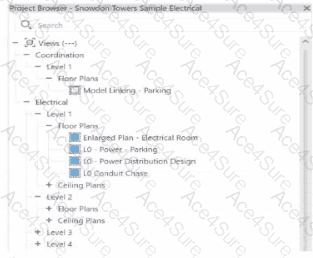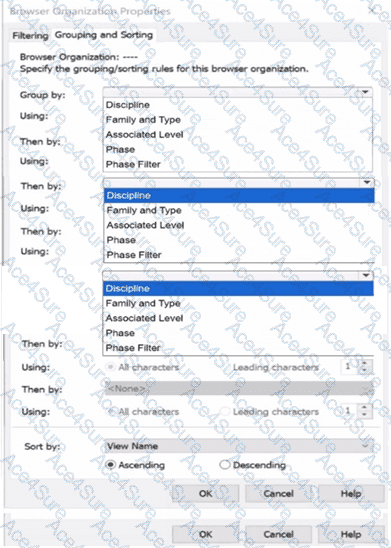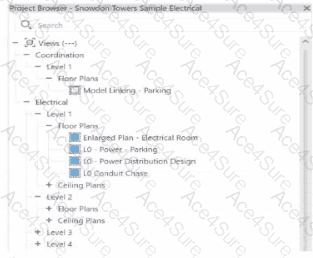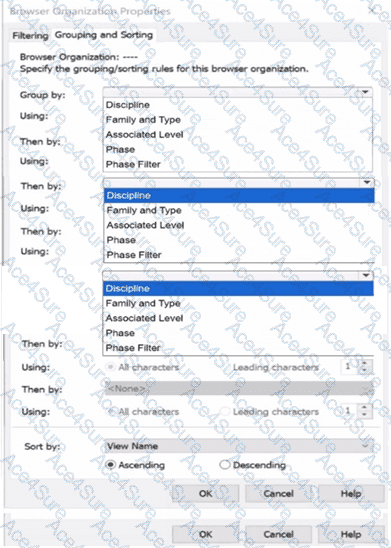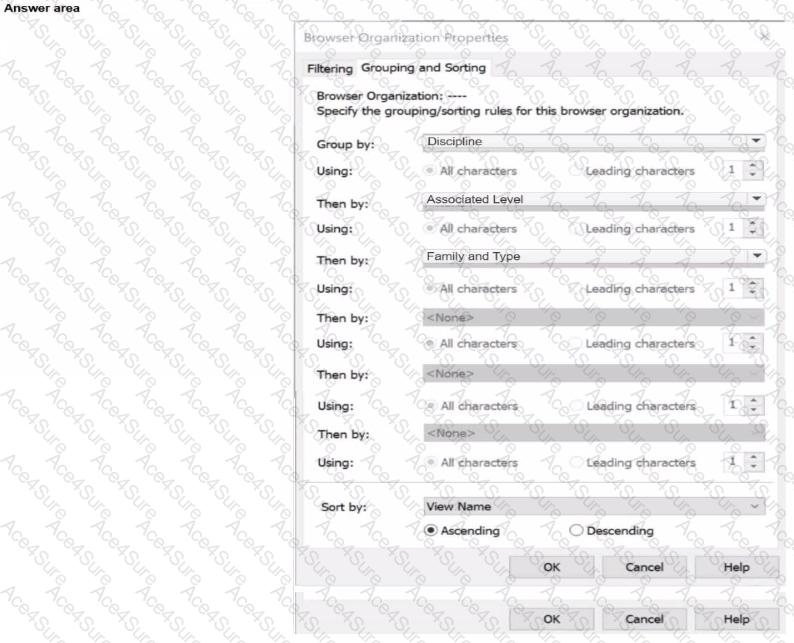 C:\Users\Waqas Shahid\Desktop\Mudassir\Untitled.jpg
C:\Users\Waqas Shahid\Desktop\Mudassir\Untitled.jpg
In Autodesk Revit Electrical Design, the Project Browser can be customized to organize views according to disciplines, levels, and view types using the Browser Organization Properties dialog box. This feature allows electrical designers to create structured view hierarchies that align with project standards and simplify navigation — especially in multidisciplinary projects.
According to the Revit MEP User’s Guide (Chapter 41 “Browser Organization and View Management”):
“Browser organization defines how project views are grouped and displayed in the Project Browser. You can customize sorting by Discipline, Level, View Type, or any parameter applicable to views.”
In the given exhibit, the Project Browser structure shows views grouped first by discipline (“Coordination,” “Electrical”), then by level (“Level 1,” “Level 2”), and finally by view type (e.g., “Floor Plans,” “Ceiling Plans”). This organization allows the electrical designer to isolate MEP-related views while maintaining logical grouping under each building level.
To achieve this layout, the designer must apply the following browser organization setup in the Browser Organization Properties dialog box:
1️⃣ Group by: Discipline – creates top-level folders such as Architectural, Structural, Electrical, etc.
2️⃣ Then by: Associated Level – organizes each discipline into subfolders based on floor levels (Level 1, Level 2, etc.).
3️⃣ Then by: Family and Type – further organizes the level folders into view categories (e.g., Floor Plans, Ceiling Plans).
This configuration is supported by the Smithsonian Facilities Revit Template User’s Guide:
“Grouping by Discipline, Level, and View Type provides logical organization for MEP coordination, facilitating efficient access to electrical floor and ceiling plan views.”
Sorting by View Name (Ascending) ensures consistent alphabetical listing under each category.
[References:, Autodesk Revit MEP User’s Guide – Chapter 41 “Browser Organization and View Management,” pp. 896–903, Smithsonian Facilities Revit Template User’s Guide – Section 2.8 “Browser View and Sheet Organization Settings,” pp. 28–30, Autodesk Revit Electrical Design Essentials – “Project Browser Customization for MEP Disciplines”, , ]