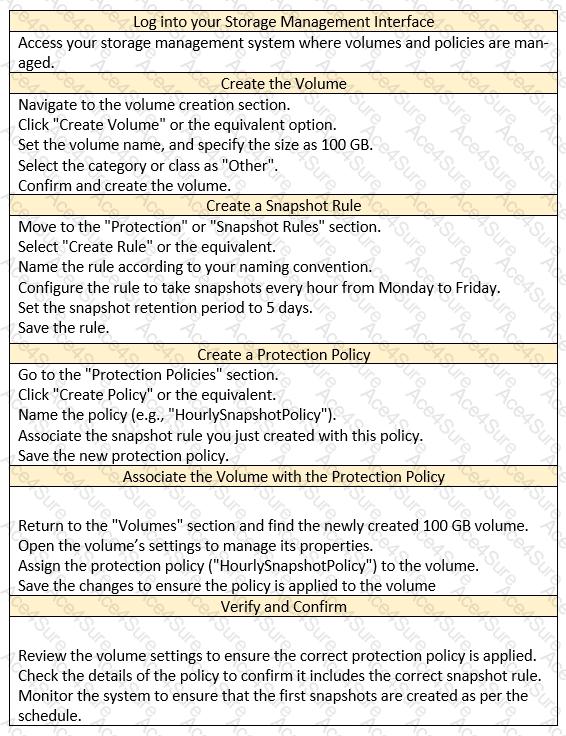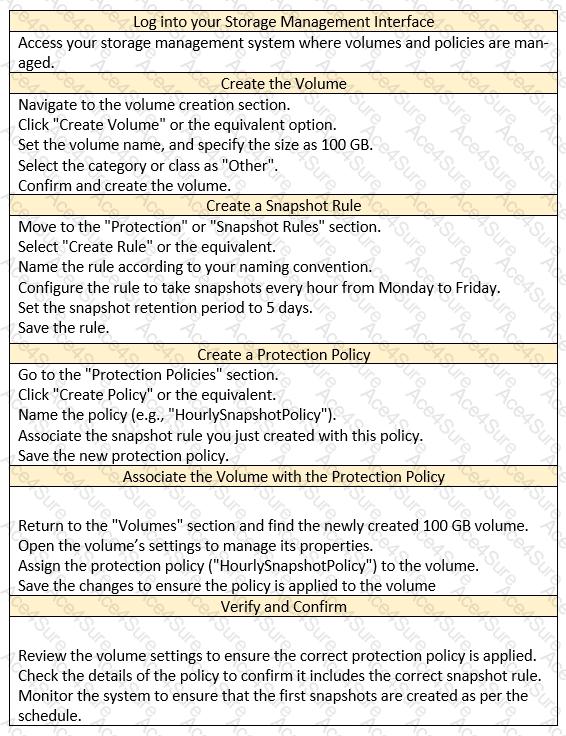
1. Create the Volume
Navigate to Storage > Volumes.
Click + CREATE.
Enter a name for the volume (e.g., "MyVolume").
Set the volume size to 100 GB.
In the "Category" dropdown, select Other.
Click Add.
2. Create the Protection Policy
Navigate to Protection > Protection Policies.
Click Add Protection Policy.
Enter a name for the policy (e.g., "HourlySnapshots").
Click Next.
3. Configure the Snapshot Rule
In the "Snapshot Rules" section, click Add Rule.
Enter a name for the rule (e.g., "HourlyRule").
Set the Days to Monday through Friday.
Set the Every field to 1 Hour.
Set Retain to 5 Days.
Click Add.
Click Next.
4. Review and Finish
5. Associate the Protection Policy with the Volume
Navigate back to Storage > Volumes.
Locate the 100 GB volume you created.
Click the More Actions button (three vertical dots) and select Edit.
In the "Protection Policy" field, select the newly created HourlySnapshots policy from the dropdown list.
Click Save.
Verification
To verify the configuration, go to Protection > Protection Policies.
Select the HourlySnapshots policy.
You should see the configured snapshot rule ("HourlyRule") with the specified settings.
Key Considerations
Snapshot Frequency: The snapshot rule you created will take hourly snapshots of the volume every weekday (Monday to Friday).
Retention Period: The snapshots will be retained for 5 days before being automatically deleted.
Storage Space: Snapshots consume storage space. Ensure you have enough free space to accommodate the snapshots taken based on the frequency and retention period.
By following these steps, you'll successfully create a 100 GB volume, configure a protection policy with the specified snapshot rule, and associate the policy with the volume, fulfilling the requirements of the simulation task.