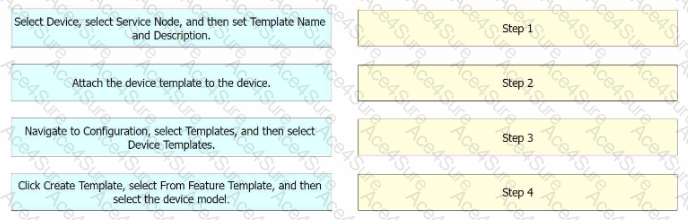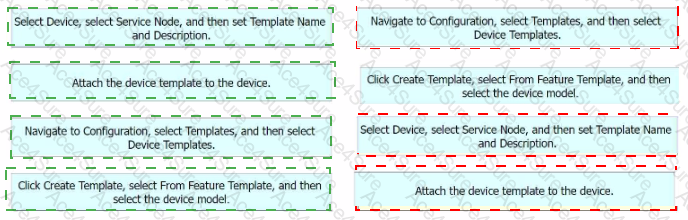Step 1 = Navigate to Configuration, select Templates, and then select Device Templates. Step 2 = Click Create Template, select From Feature Template, and then select the device model. Step 3 = Select Device, select Service Node, and then set Template Name and Description. Step 4 = Attach the device template to the device.
The process of configuring an AppGoE service node for WAN optimization for applications that are hosted in the cloud using Cisco vManage for C8000V or C8500L-8S4X devices involves several steps12.
Navigate to Configuration, select Templates, and then select Device Templates: This is the first step where you navigate to the Templates section in the Configuration menu of Cisco vManage1.
Click Create Template, select From Feature Template, and then select the device model: In this step, you create a new template for the device model from the feature template1.
Select Device, select Service Node, and then set Template Name and Description: After setting up the template, you select the device and the service node, and then set the template name and description1.
Attach the device template to the device: Finally, you attach the created device template to the device1.
References :=
AppQoE - Step-by-Step Configuration - Cisco Community
Cisco Catalyst SD-WAN AppQoE Configuration Guide, Cisco IOS XE Catalyst SD-WAN Release 17.x